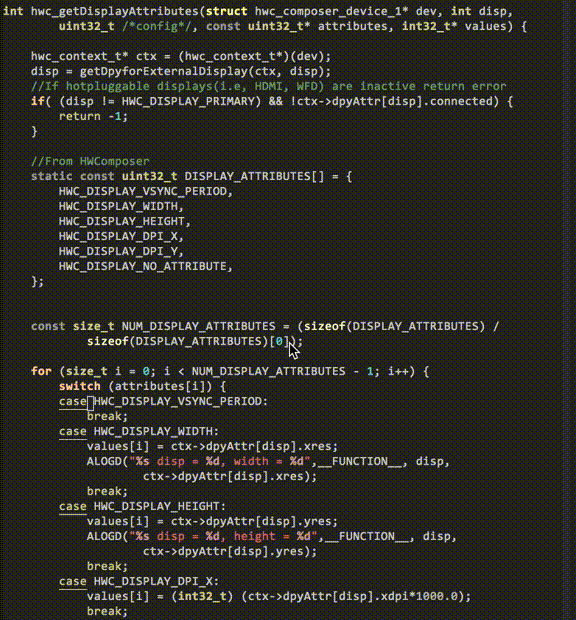A Hyper Key is an extra modifier key that can be used to add extra keyboard shortcuts in tools such as hammerspoon.
The most common method on a Mac was to use your Caps Lock key as your Hyper key using a tool called Karabiner Elements.
The issue with Karabiner though is that it is a kernel extension and keeps running into problems with newer OS X releases.
If your only use case for Karabiner is to remap the Caps Lock key - you may be able to use the OS X native hidutil utility to achieve the same result.
For example, the code below remaps the Caps Lock key to F18.
|
|
F18 can later on be used in hammerspoon as a modifier to bind to various functions.
The above hidutil setting does not persist after reboot - so it can be configured to be set at boot using launchctl
Put the xml below into ~/Library/LaunchAgents/com.local.KeyRemapping.plist
|
|
There is also a handy generator located here in case you’d like to remap other keys.